XAMPP for Windows installation tutorial
XAMPP is free open source cross-platform webserver solution. XAMPP is developed to provide easy to install solution for Apache, MYSQL, PHP and Perl. The easiest and the quickest way to have PHP MYSQL aplication running on Windows mashine is by using XAMPP.
First step is downloading XAMPP, go to http://www.apachefriends.org/en/xampp-windows.html
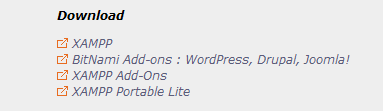
Click XAMPP, and on next page, under XAMPP for Windows click on Installer and save file.
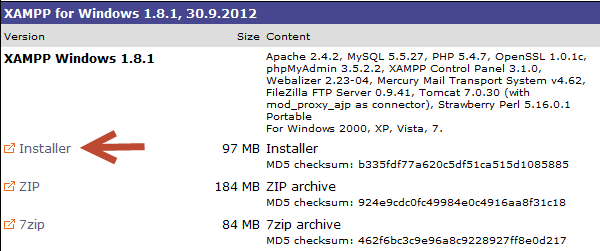
Run saved file and install XAMPP.
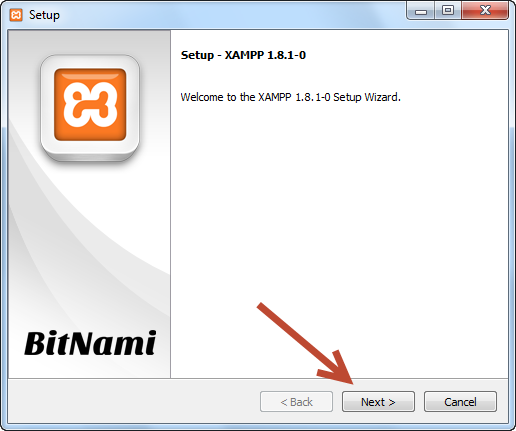
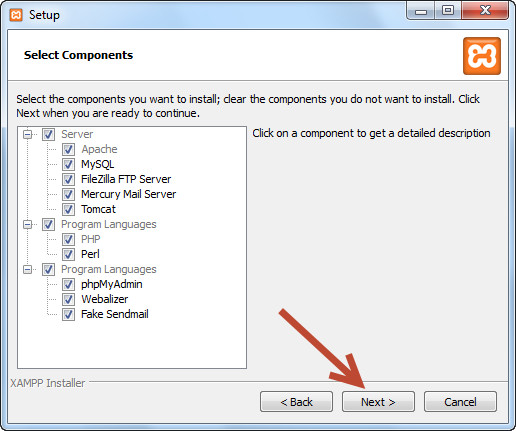
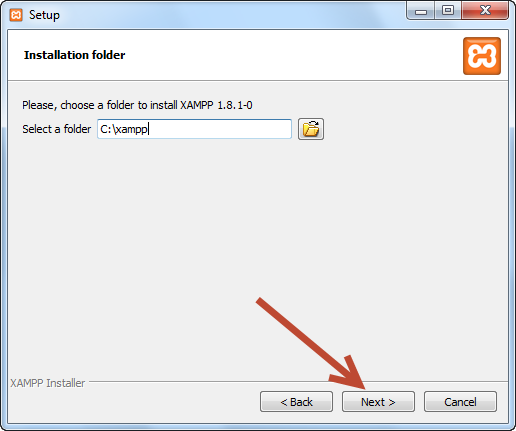
Uncheck Learn more about BitNami, if not it will just open bitnami page in your browser, so if you want to learn about bitnami then leave it checked. Bitnami automates process of installing most popular cms systems on xampp.
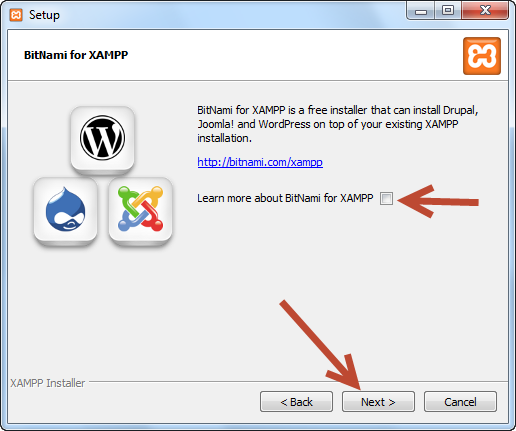
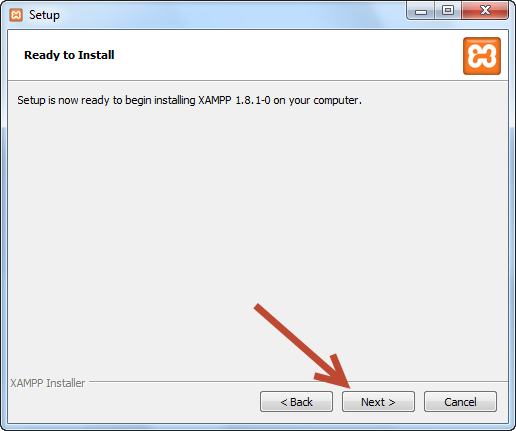
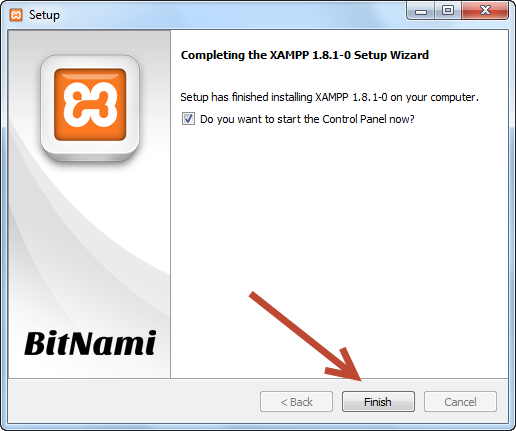
XAMPP installation is finished, and control panel will start after click on Finish.
On control panel click Apache------>Start and MySQL------>Start to start services.
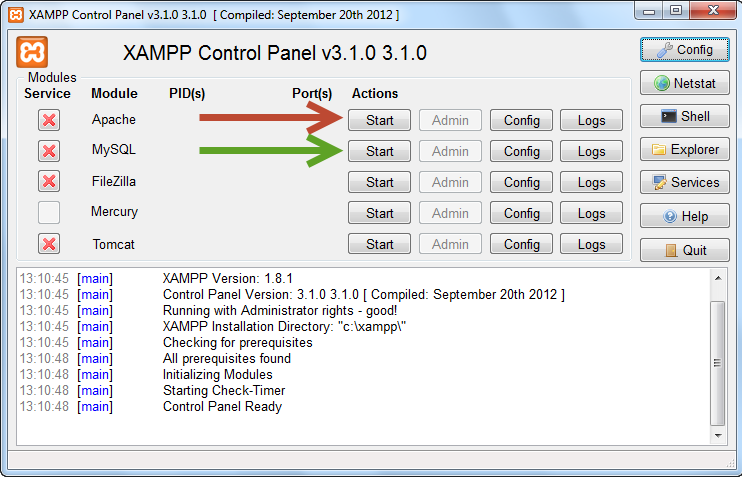
If everithing works fine, you will get XAMPP splash screen by typing adress http://127.0.0.1/ in your browser. Splash screen locks like this:

Choose your preffered language and it will get you to setting screen. You dont have to setup anything on start since default setting will work.